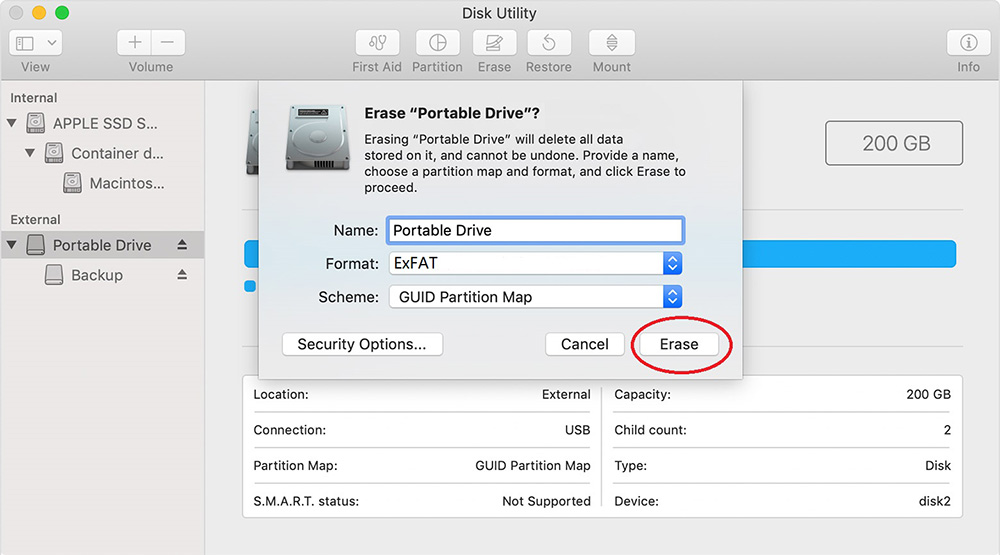If you are working with Windows and your new external drive is not detected, you need to reformat and optimize your drive’s compatibility with NTFS or ExFat Formatting. If the external drive is not new and has content in it but cannot be viewed, the drive is thus formatted for MAC only. You need a Mac to read it (data). BEWARE!!! If you reformat, you will erase all content/data.
How to Reformat on PC:
- Plug drive into computer.
- Open the File Explorer.

- Right click on the drive, and select Format.
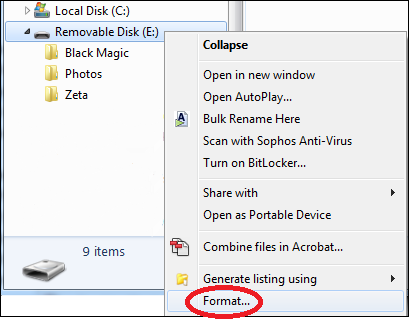
- Select FAT32 or exFAT from the drop down box, and click on Start.
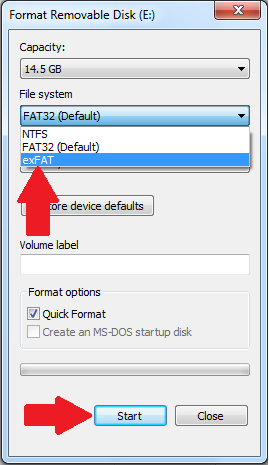
- Follow the prompts.
How to Reformat on Mac:
- Open Disk Utility. The program icon looks like this:

- Select the external drive you want to format on the left hand side of the window.
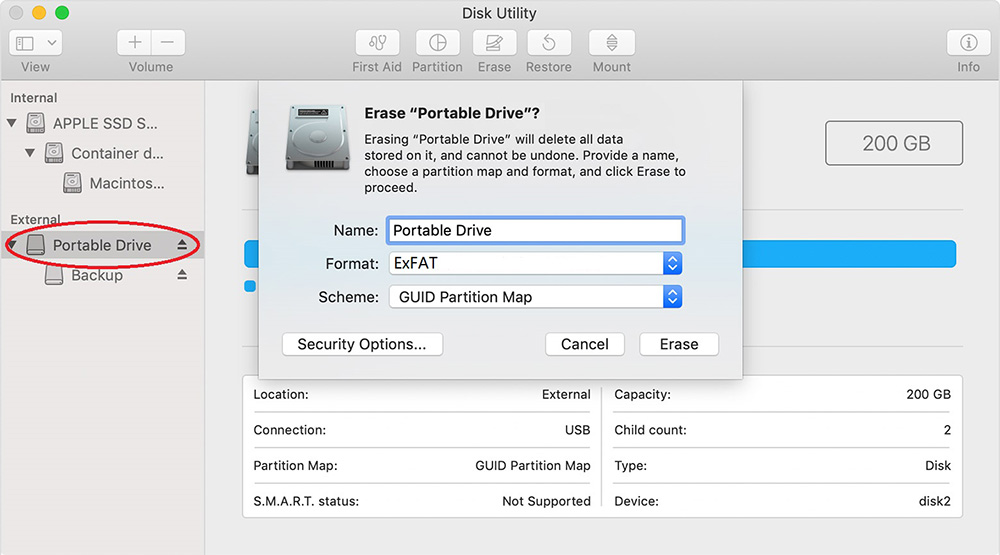
- Click the Erase button.
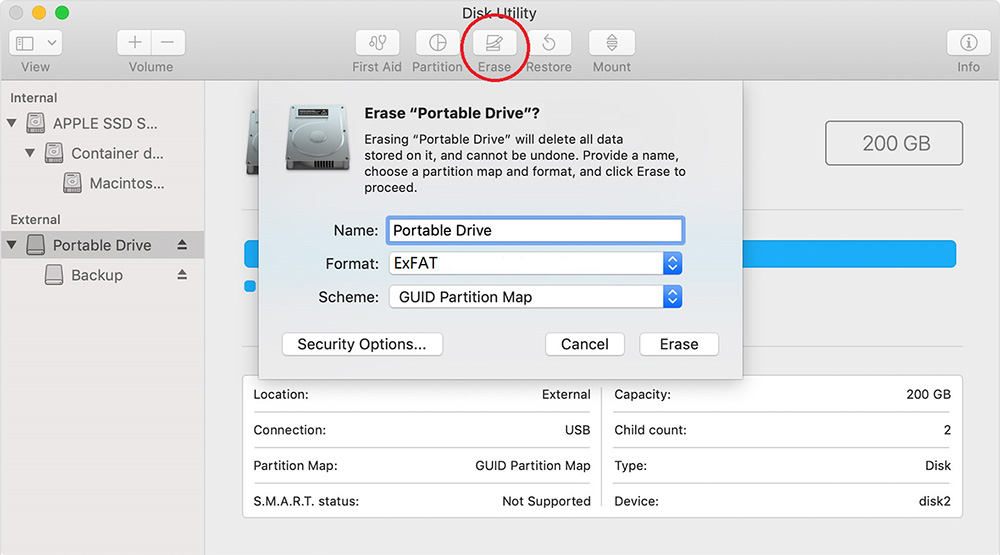
- Select FAT32 or exFAT format from the drop down menu.
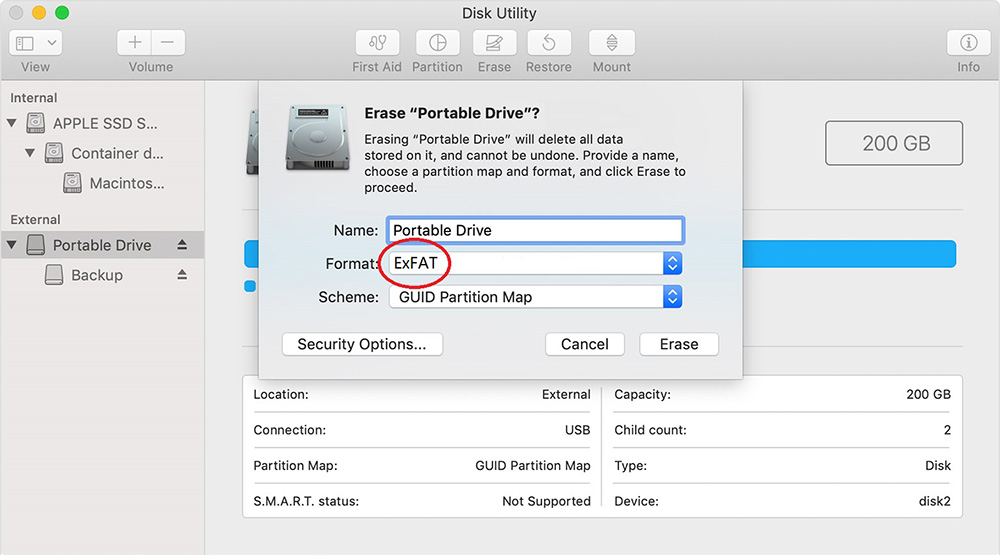
- Click Erase and follow the prompts.